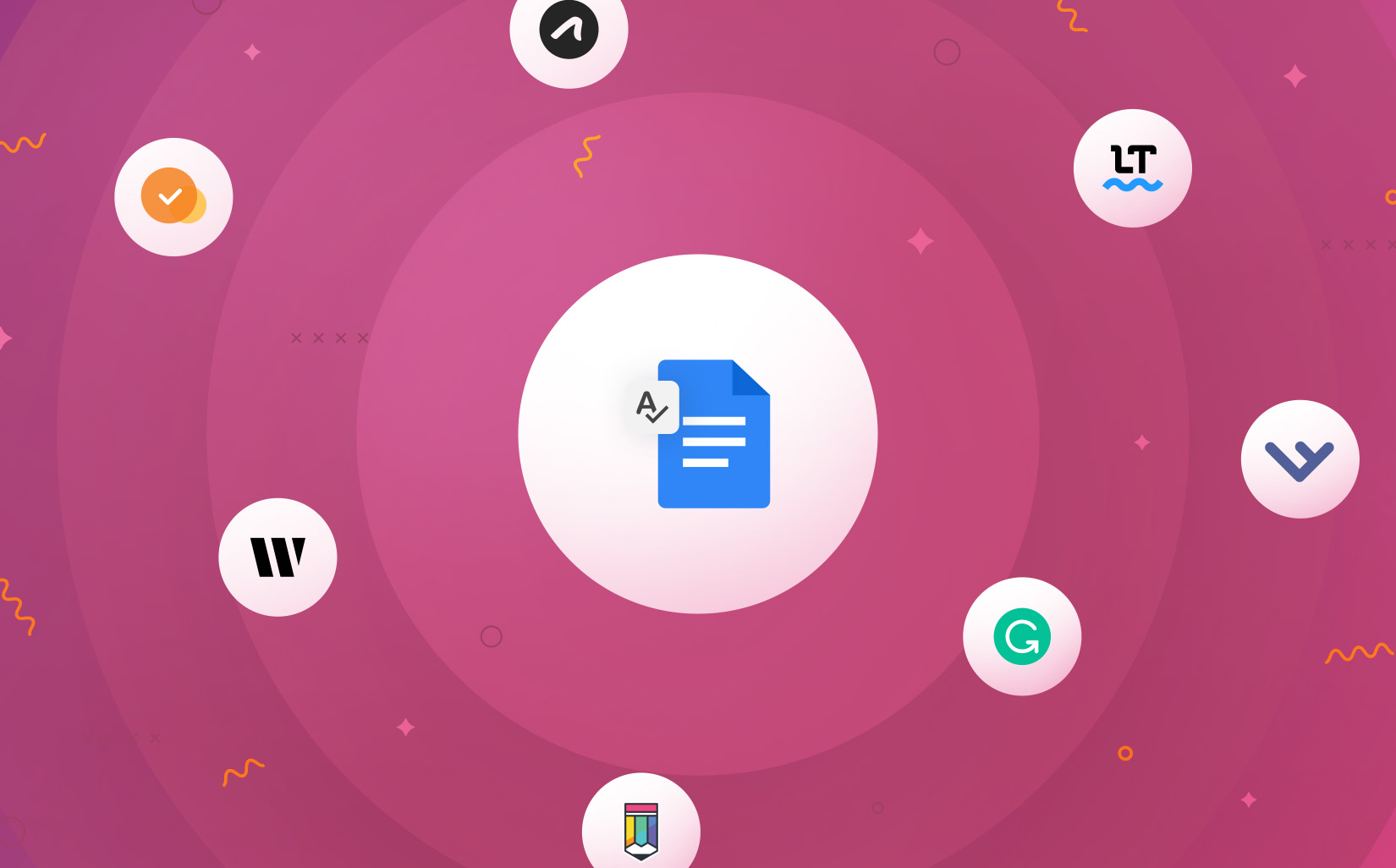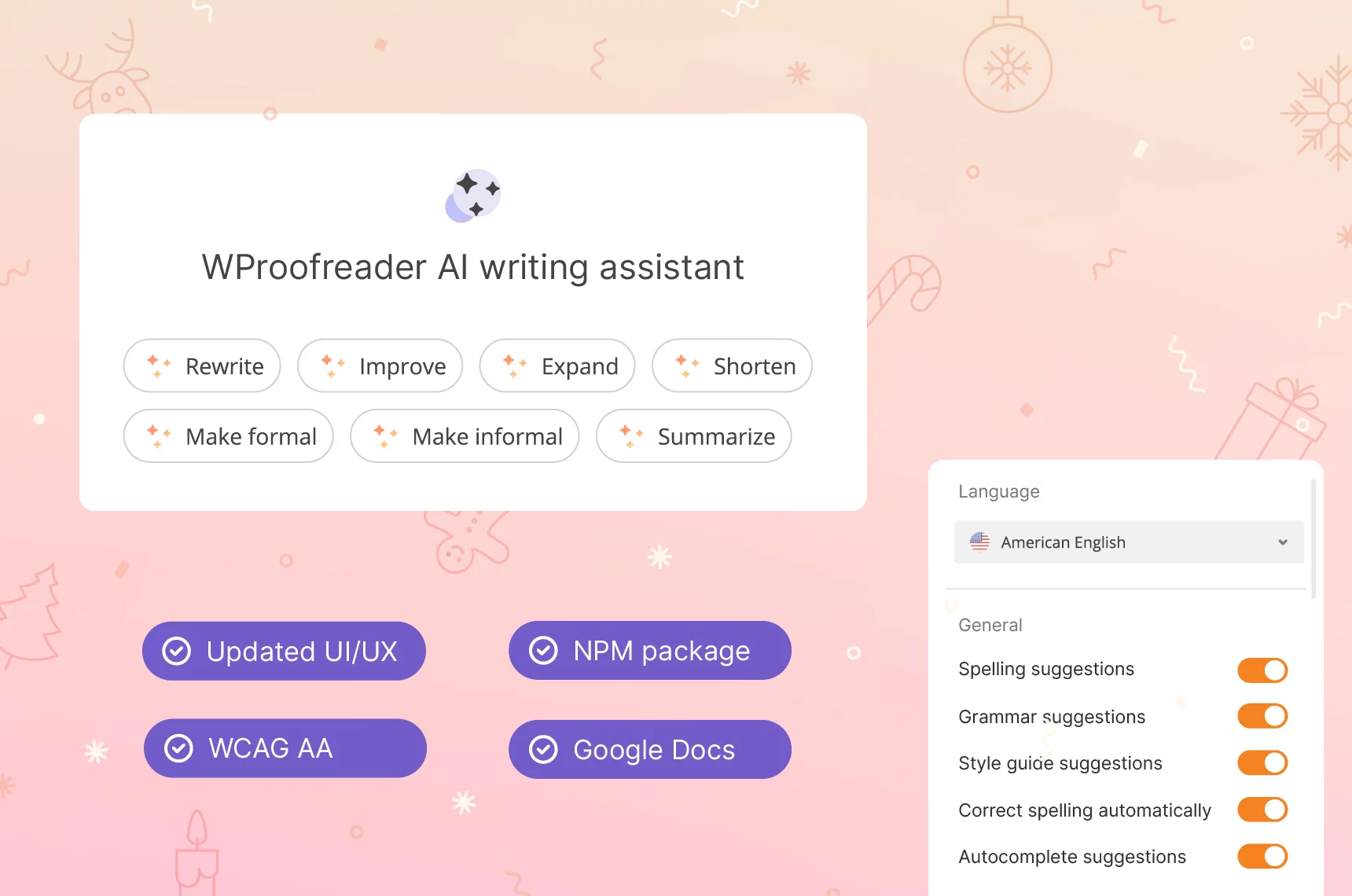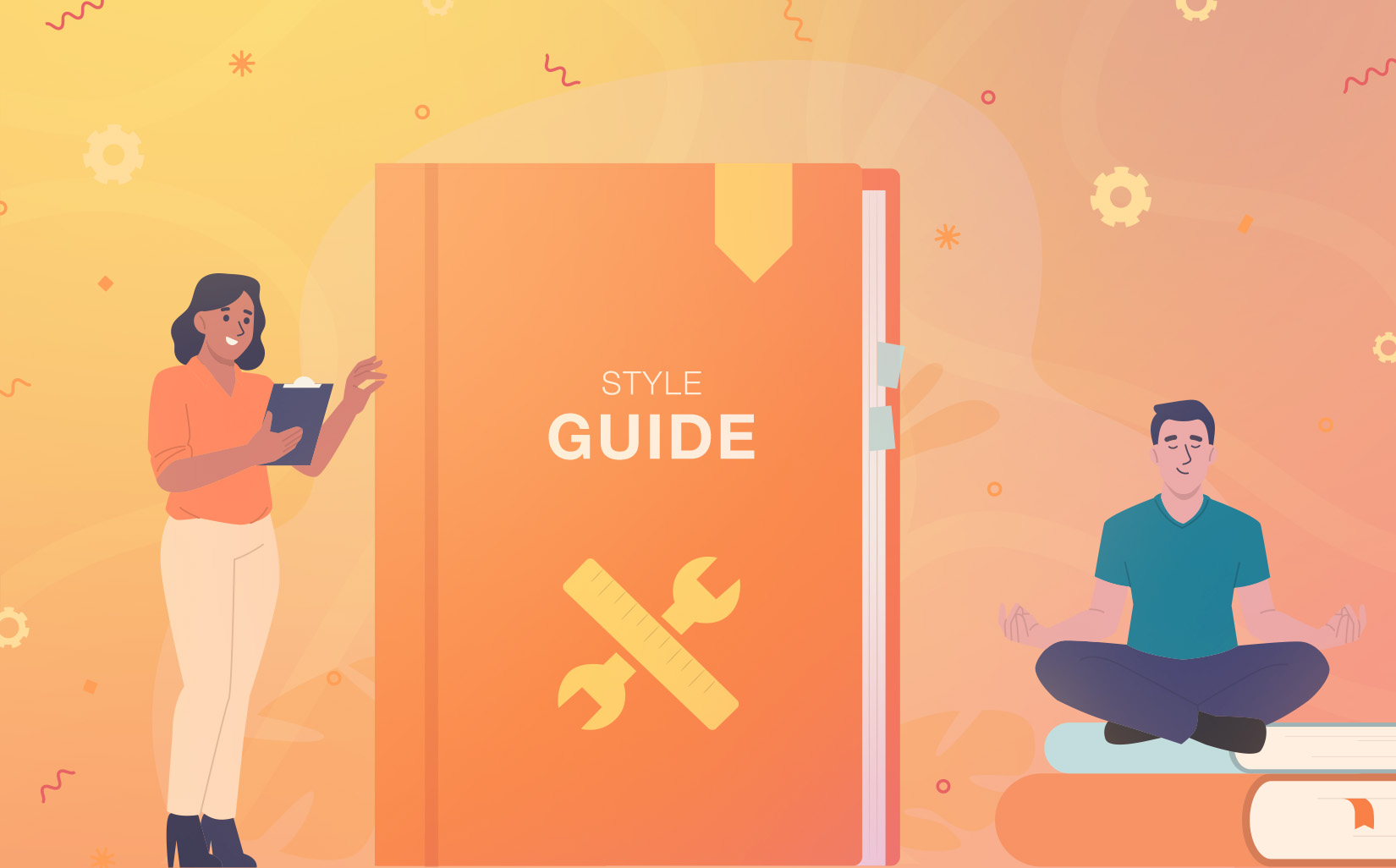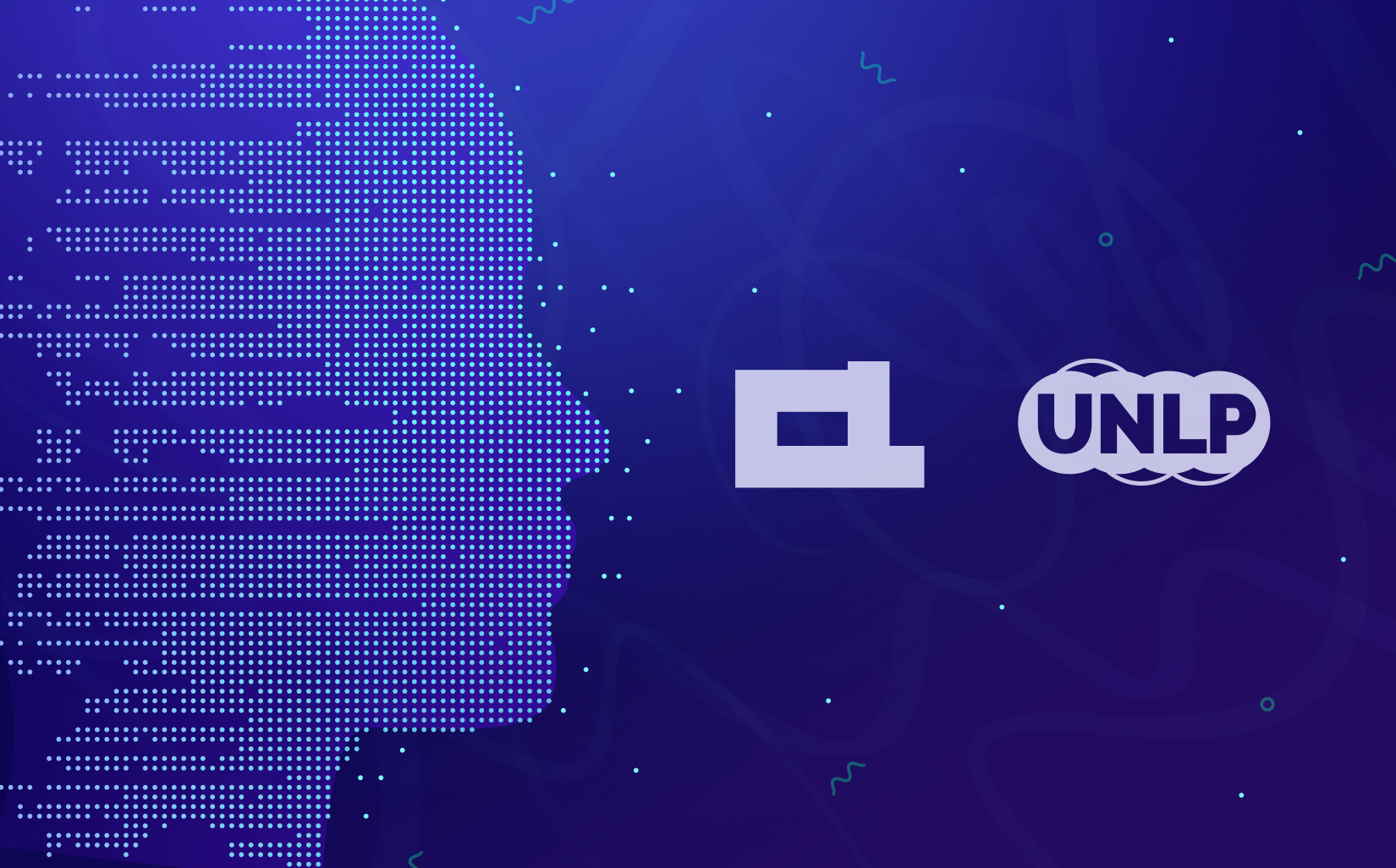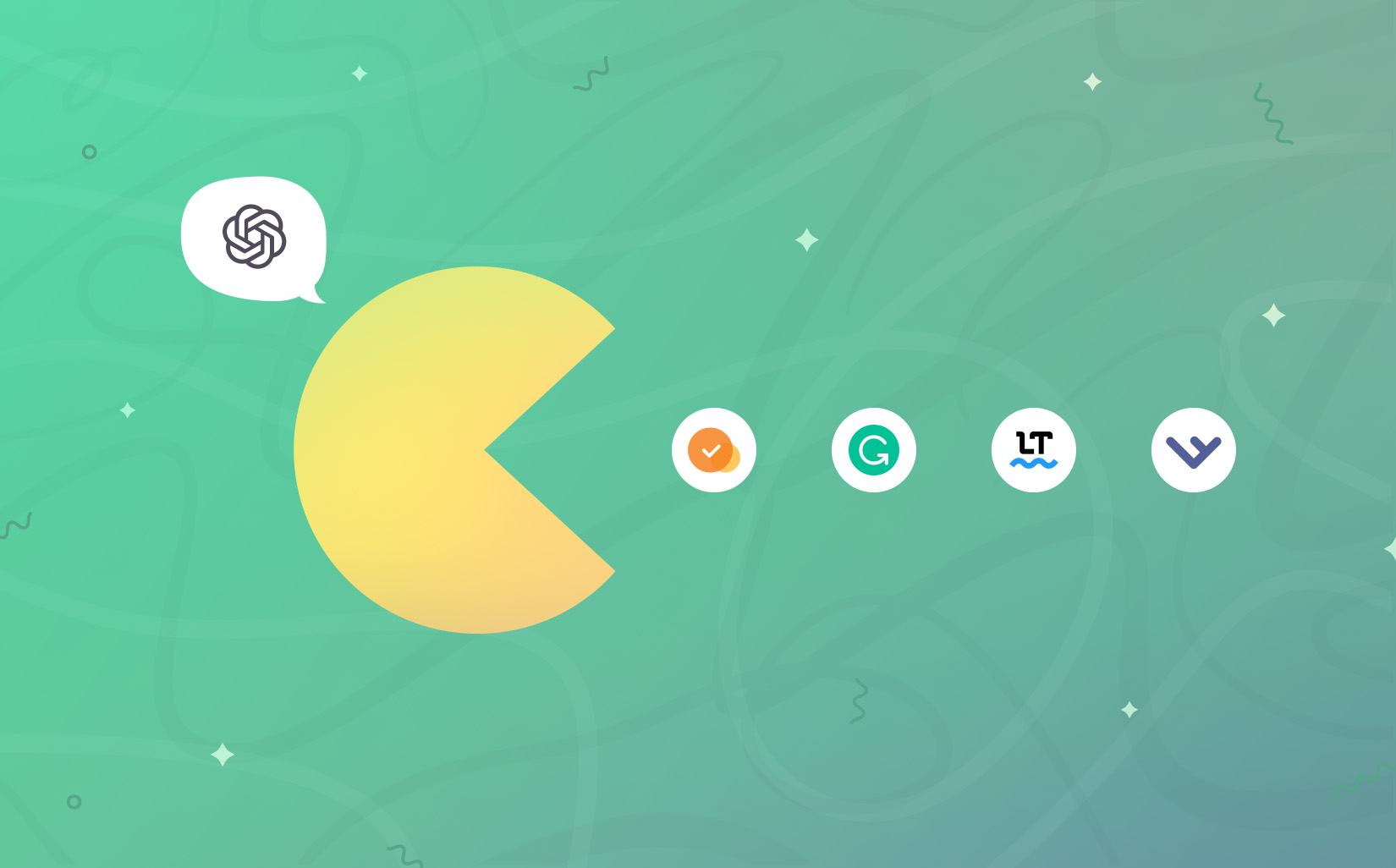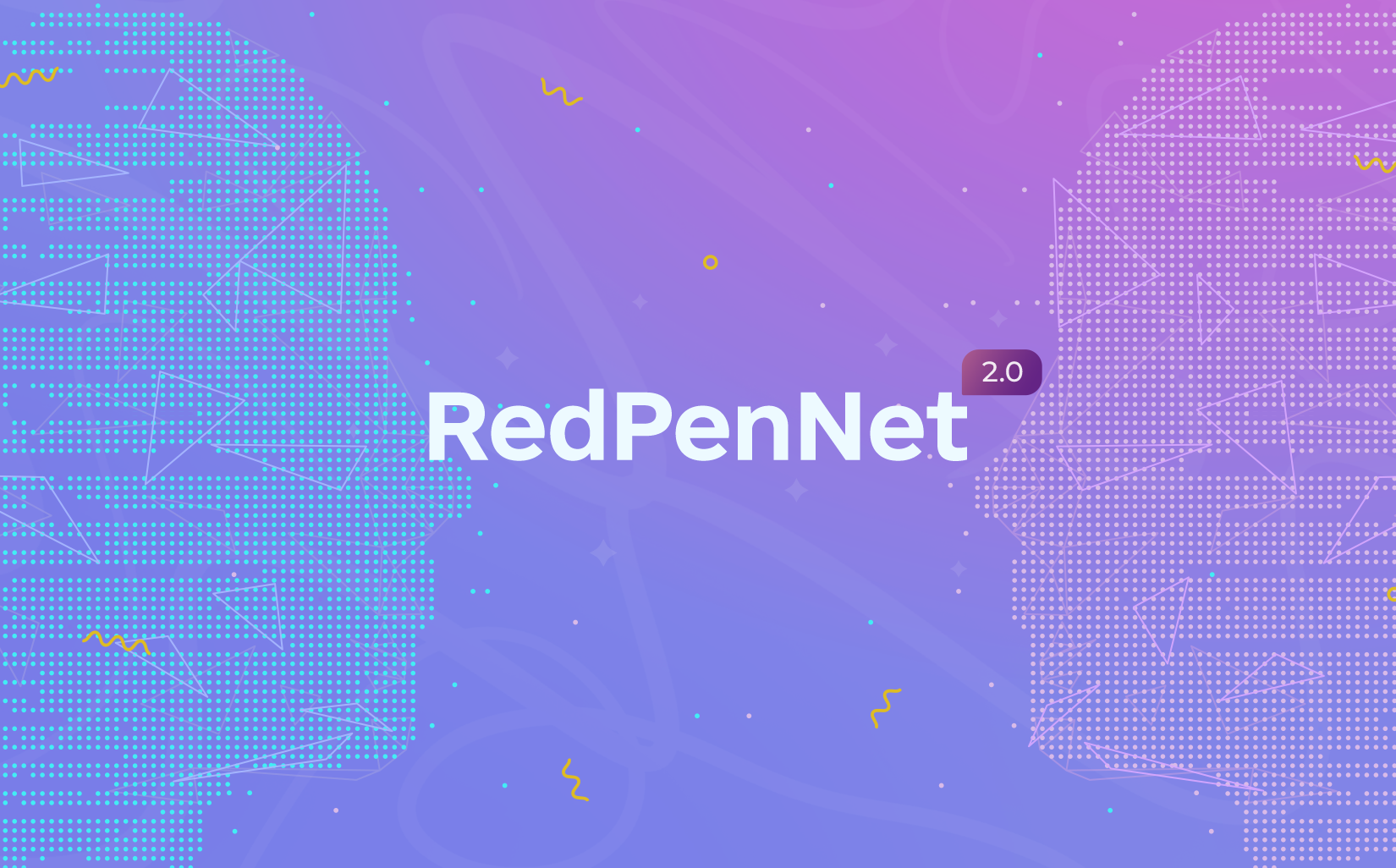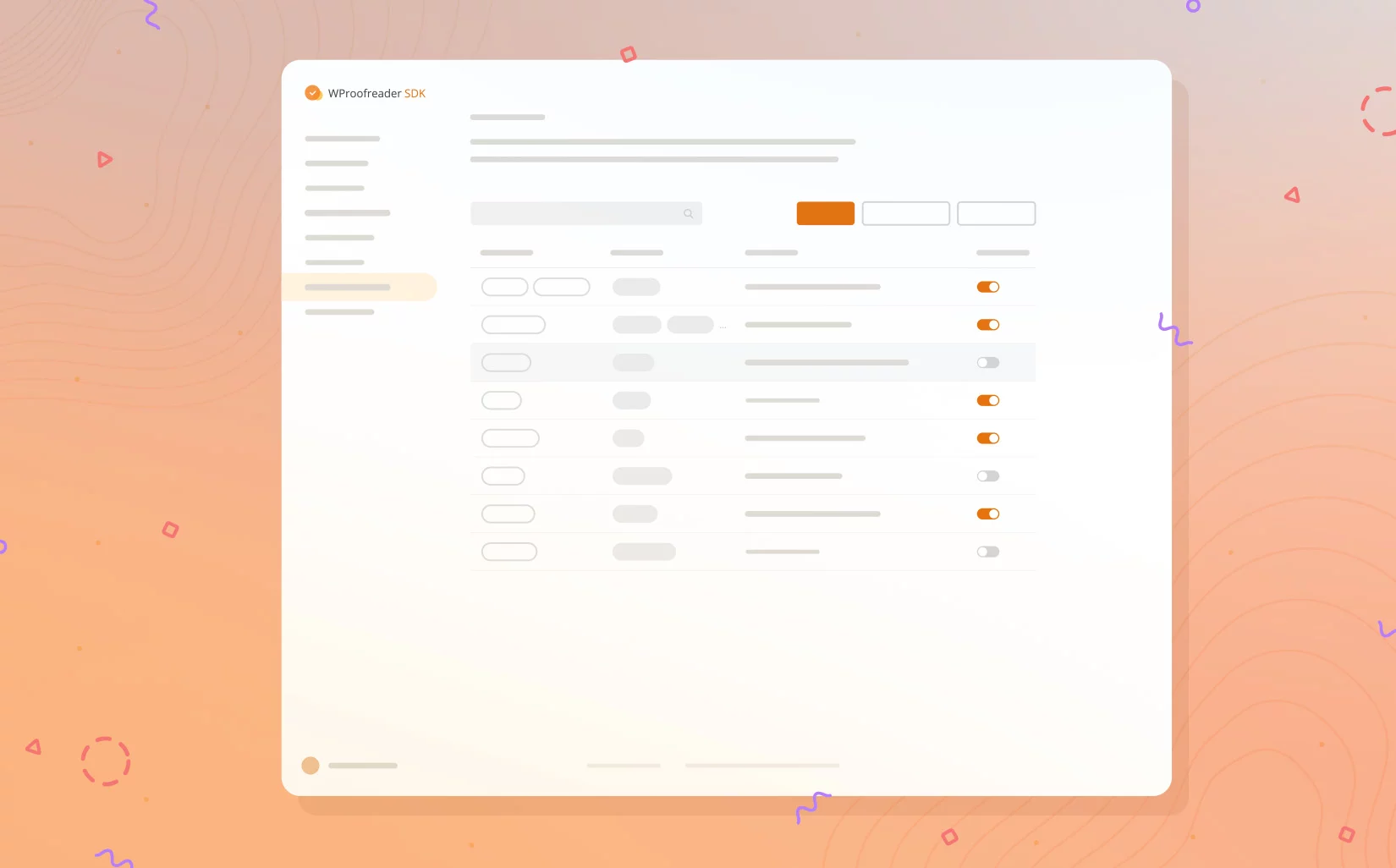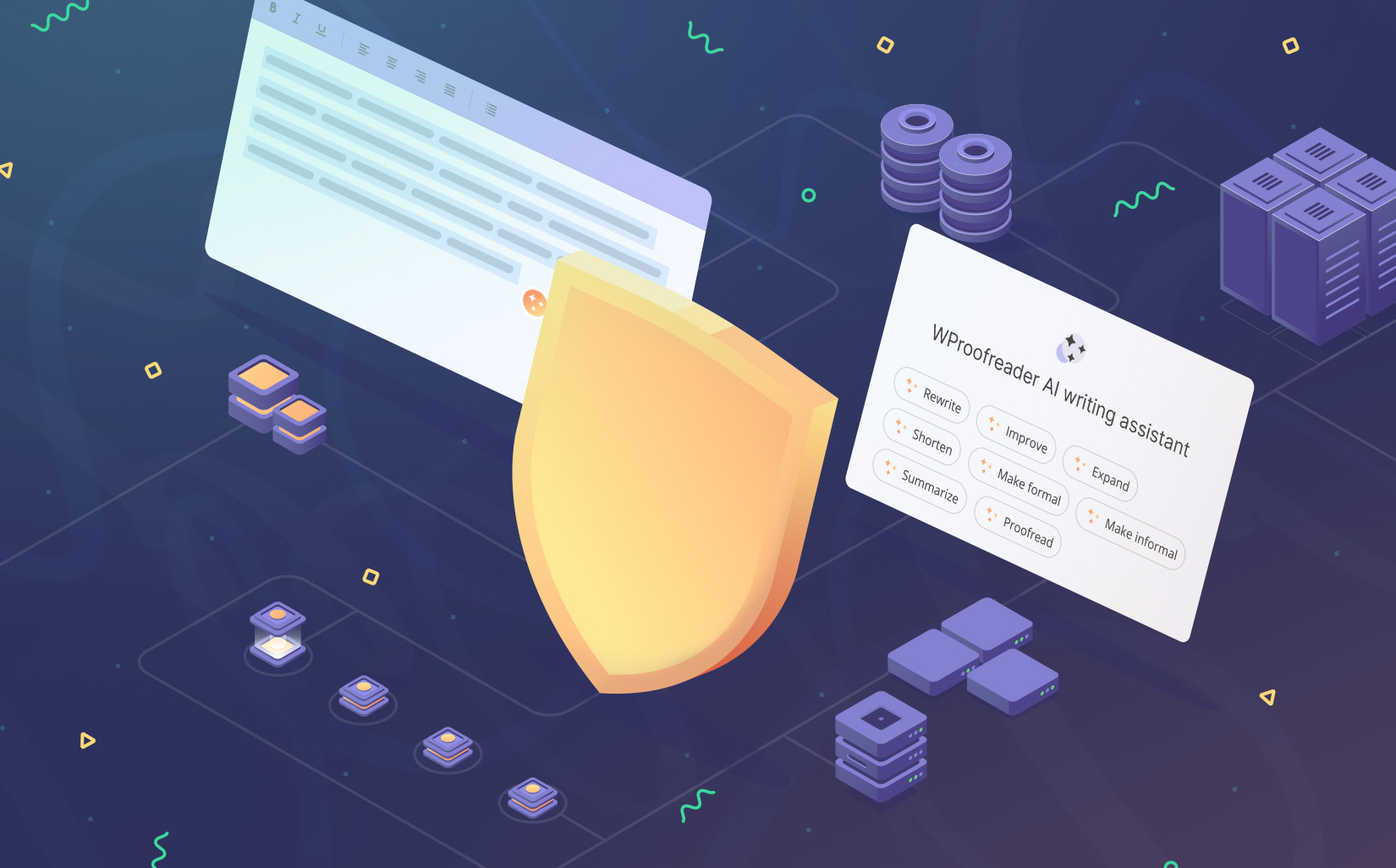In the bustling realm of word processors, Google Docs reigns supreme, with an impressive 800 million monthly active users. Impressive numbers, no doubt.
As you dive into your writing endeavors on Google Docs, you’re likely familiar with those telltale red and blue lines that play grammar police. Google’s AI-backed spelling and grammar checker, complete with nifty autocorrect and text prediction features, tries its best to keep things shipshape.
But, and there’s a “but,” Google Docs’ spell check isn’t all smooth sailing. It has its limitations, and if you’ve ever turned to Quora, you’ve probably stumbled upon queries like:
Why is the Google Docs spell check so bad?
Why does Google Docs spell check worse than it used to be?
Why is spellcheck in Microsoft Word a lot better than the spell check in Google Docs?
And even — Is Google Docs’ spell check sexist?
Now, let’s talk alternatives. There’s a smorgasbord of third-party proofreading options like WProofreader out there, waving their grammar-boosting flags.
In case you’re wondering, WProofreader is now supporting Google Docs. This isn’t just a “look at us” moment. We’re here to spill the tea on third-party providers versus the trusted Google spell checker. So, let’s get to it.
WProofreader browser extension
Free for individual users and 14 days-trial for business users.
Explore moreChoosing the right grammar checker for Google Docs
Now, don’t get us wrong — Google Docs’ built-in spell checker has been a faithful companion, serving diligently. Yet, it’s not without its quirks.
Many individual users, professionals, and businesses have expressed concerns over its performance score, capabilities, and user experience. The native spell checker may sometimes overlook complex grammatical errors, misspellings, and contextual mistakes, leaving users feeling uncertain about the quality and professionalism of their writing.
This leads us to a crossroads. Stick with the reliable native solution or embark on an adventure into the realms of feature-rich third-party tools?
Basically, the majority of text checkers, which come as browser extensions, support Google Docs. Since integration of Google Docs requires specific adaption to the environment, which, of course, converts into time and resources, it becomes clear why some providers don’t support this environment.
Among the latter are Ginger and Microsoft Editor.
Others have either an add-on for Google Workspace or a browser extension, or both.
Google Workspace add-ons are overachievers, enhancing the magic of Gmail, Sheets, Docs, and the gang. Chrome extensions — they’re jazzing up your browser experience. Here’s a breakdown of their differences:
- functionality and integration. Add-ons integrate directly into these applications, allowing users to access additional features and services within the Google Workspace environment. Extensions are primarily designed to enhance the browsing experience in the Google Chrome web browser. They can modify the behavior and appearance of websites, add new features to Chrome itself, and interact with web pages. Chrome extensions are not limited to Google Workspace applications and can be used across the web.
- development and distribution. Google Workspace add-ons are typically developed using Google Apps Script or other programming languages supported by Google Workspace. They need to be published on the Google Workspace Marketplace to be made available to users. Chrome extensions can be developed using web technologies such as a combo of HTML, CSS, and JavaScript. They can be distributed through the Chrome Web Store, allowing anyone to install and use them on their Chrome browser. Chrome extensions have a broader reach beyond Google Workspace applications.
- security and access. Google Workspace Add-ons have access to the data and services provided by Google Workspace, allowing users to interact with their documents, emails, calendars, etc. Add-ons can request specific permissions to access and modify user data. Chrome extensions have limited access to the user’s browsing history and local storage, but they generally don’t have access to user-specific data within Google Workspace applications.
Some of the text checkers’ providers (LanguageTool, Sapling AI, ProWritingAid) have developed add-ons for Google Workspace alongside browser extensions, which when being installed will ask you for access to the Google Workspace environment. So, be mindful.
Add-ons and extensions greatly differ by the UI and available functionality. However, the performance remains the same as it is offered by extensions.
We’ve dived into the trenches, comparing solutions by different criteria: proofreading modes, features offered, languages supported, available autocorrect and autocomplete, access to user dictionaries, etc.
We took them for a spin in the Google suggesting mode, tested their moves with right-to-left languages, and even threw emojis into the mix. Because writing should be cool, even in the business arena 😁
| Feature | Google native spelling checker | WProofreader | Grammarly | LanguageTool | Sapling AI | ProWritingAid | Writer.com | Linguix | Outwrite |
| Google Workspace add-on | Available across all Google Workspace tools | no | no | yes | yes | yes | no | yes | yes |
| Proofreading modes | as-you-type and in-dialog modes | as-you-type and in-dialog modes | as-you-type and in-dialog modes | as-you-type and in-dialog modes | works only as an add-on with a side dialog | as-you-type and in-dialog modes. Editor mode is also available within the add-on | As you type and in-dialog modes | As you type and in-dialog modes | As-you-type mode |
| Extra features | no | spell-check ignore preferences | tone detection | picky mode, double-click enabled, keyboard shortcuts, paraphraser | no access to settings from the side-bar dialog | contextual thesaurus, text expansion, rephrase toolbar, writing style, summary report | type of spelling suggestion, stats and user analytics | let’s write (a GPT-based feature), personalization options | rephraser feature (available for Pro users) |
| Languages | 70+ available for writing and translation | 20+ incl. AI-based English, German and Spanish | English and dialects | 20+ languages | 14 languages | English and dialects | English and dialects | English and dialects | English, French and Spanish |
| Autocorrect and autocomplete | are enabled inside the Google settings | supported only in the comments dialog | not supported | not supported | not supported | no | no | not supported | not supported |
| User dictionaries | personal dictionary | accessible from the UI and the dialog; dict settings — only from the UI | accessible only from the dashboard | accessible from the UI and dashboard | no option accessible from the UI or dashboard | accessible from the UI | accessible from the UI and dashboard | add to rules feature | accessible from the UI |
| Proofreading badge | no badge, the text checker is launched from the toolbar | on every page | one sticky badge with an updating number of errors | on every page | no badge | one sticky badge without the number of errors detected | one sticky badge with an updating number or errors | one sticky badge with an updating number of errors | one sticky badge with an updating number of errors |
| Performance check | 100% corrected errors | two cases with irrelevant suggestions | one false negative case | two cases with no suggestions | some edits are offered as premium | one irrelevant suggestion | two false negatives | some edits are offered as premium | some false negatives |
| RTL language (e.g. Arabic, Hebrew, Urdu) | supports | Supports Hebrew and Arabic languages | doesn’t support | supports | doesn’t support | doesn’t support | doesn’t support | doesn’t support | doesn’t support |
| Suggesting mode | works as expected | works incorrectly with deletion actions | works as expected | works as expected | the markup of underlined errors is broken | when correcting a word, the checker still underlines it | errors in the suggesting mode are not underlined | when correcting a word, the checker still underlines it | when correcting a word, the checker still underlines it |
| Emoji | if there’s one emoji, the checker underlines it, if there are 2+ — there’s no underline | the behaviour is expected | the checker doesn’t correct an issue if there’s an emoji in the line | the behavior is expected | no underlines when there’s an emoji in the line | the underline is shifted when the line has an emoji | the checker doesn’t correct an issue if there’s an emoji in the line | the underline is shifted | the checker doesn’t correct an issue if there’s an emoji in the line |
Demo text for comparison:
Hi their, valued clents!
Welcom to our exiting newsleter! We have som greaat news to share. Dont miss out on the latest updats:
Unbelieveble Offer: Save Big!
We have a specal discount just for you! Get our top-seling producs at rock-bottm prices. Its a limmited-time offer, so act fast!
Upcomming Event: Join Us!
Mark your calenders for our upcoming evnt. It’s a chanse to meet industry leeders and gain VIP insights. You wont want to miss thiss!
Stay tuned for more exiting updats. Thank you for being a valued part of our community!
The comparison results:
- Google native spellchecker is available only with Google Workspace products. By default, its settings are fine-tuned by individual users. The admin of the Google Workspace account can also manage the global settings. Compared to the native integration, all the customization/personalization settings of browser extensions will be available and consistent across all integrations or websites that you have limited within this interface for a particular user.
- of course, the admin of the Google Workspace account can manage the global settings, like enabling/disabling a certain feature.
- some text checkers have special add-ons for Google Workspace which launch from the toolbar and integrate into the sidebar.
- Almost all solutions work in 2 modes: as-you-type and in-dialog modes (a separate dialog).
- Except for the basic text check, the majority of solutions offer extra features like: paraphrase, user analytics, contextual thesaurus, tone detection, etc. Interestingly, autocorrect and autocomplete offered by third-party solutions do not work in the Google Docs environment. The reason is the collision between the behavior of Google native spell check and third-party solutions, which don’t allow providers to lock down the auto native features and launch theirs. For example, providers can make it out with Google spelling and grammar lines whose markup isn’t rendered when a third-party tool works. Besides, WProofreader’s autocorrect and autocomplete are implemented on the keydown event (for performance purposes), which isn’t supported by Google. The latter problem can be addressed with more sophisticated algorithms.
- Actions with user dictionaries (adding/removing words) by default are available from the UI and user dashboards.
- Many text checkers have one global badge with an updating number of errors changed while users are scrolling the document. Unlike them, WProofreader has a badge embedded into every page. It doesn’t mislead users about the level of accuracy, since Google renders only 3 pages at once, no matter how long the document is, as one of its optimization practices. The badge on every page demonstrates the exact number of errors on this particular page — which is obviously better for the end-user.
- As for languages, only WProofreader and LanguageTool are truly multilingual solutions. In addition, these solutions also support RTL languages (right-to-left). Currently, Hebrew and Arabic are available for the WProofreader extension.
- The prevailing majority of text checkers demonstrate issues when working with emojis and in the suggesting mode. The Google native spell check works accurately in both situations. Third-party tools like WProofreader have some issues in the suggesting mode, in particular, with text deletion actions. It happens because Google doesn’t pass the state of the deleted text, for instance,
aria-deleted="true"attribute and the providers lack information for correct proofreading behavior. Overall, it leads to recursions when text checkers keep underlying words as misspellings even after corrections. - As for performance, Google native spell check seems to cope with inaccurate texts better than feature-rich third-party solutions.
Actually, when selecting a proofreading vendor for Google Docs, you should carefully analyse all aspects of their work and match them with custom proofreading needs.

WProofreader integration for Google Docs
Many of WebSpellChecker clients wanted WProofreader to support the Google documentation playground, and we’ve been hard at work addressing their needs.
After months of fine-tuning, we’re thrilled to announce the debut of WProofreader integration as a part of the browser extension v2.1.0 in the middle of June, 2023. As of now, WProoferader beta integration is available for free.
It’s autocorrect and autocomplete aren’t accessible, though you can find toggles in the extension pop-up.
WProofreader corrects different types of errors: spelling slip-ups, grammar and style issues, incl. non-inclusive language. And we’re not playing favorites with languages – we’ve got a whopping 20+ languages covered, including AI-powered English, German, and Spanish. Wise language autodetect is to help cope with multilingual content.
Personalization options (because your style matters) and user dictionaries are accessible from the dashboard.
WProofreader Business is available for premium subscription as well, with an option to host it on a company’s server-side.
Put aside Google Docs integration, WProofreader browser extension is packed with extra features:
- inclusive language check. WProofreader’s got your back when it comes to writing inclusively in English. Say adios to non-inclusive or profanity-laden scribbles. It’s like having your very own language guardian, pointing out those businessman/businesswoman terms and suggesting polished alternatives like business person. We’ve even got custom rules to keep your writing respectful and groovy.
- data security. Your data’s in good hands. You’ve got options: to host WProofreader on-site, in a private cloud or in a shared cloud. For cloud users, we’re all about that data encryption, sailing through the TLS protocol. If you’re all about that security, our on-premise deployment is tailor-made for you.
- spelling autocorrect and text prediction. Our autocorrect and text prediction are here to scrape out all your mistakes. We’re talking about instant fixes for those common spelling slip-ups. And get ready to speed up your writing with a handy autocomplete.
- integrations with business software. WProofreader gets along with your favorite online tools: popular project management apps, document management software, CRM and CMS systems, social media, email service agents, service desk systems, publishing platforms and many other tools.
- WProofreader AI writing assistant is already available for the cloud version. This AI-powered paraphrasing tool saves time and improves clarity in your writing. We have carefully developed preset prompts that can change your text’s style, lengthen or shorten it, and even completely rewrite it 😉 Currently, it is available in English, German, Spanish, Portuguese, French, Dutch and Swedish.
We keep enhancing WProofreader integration and bug fixing to offer native-like behavior and expected work in Google’s environment. More improvements and updates are on the way.